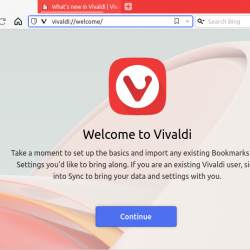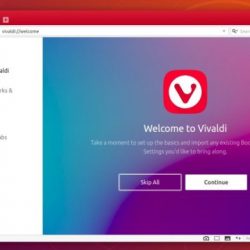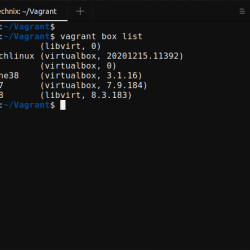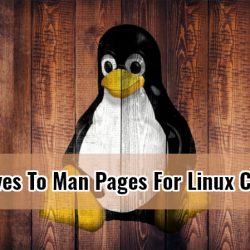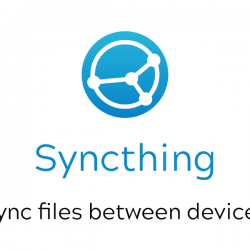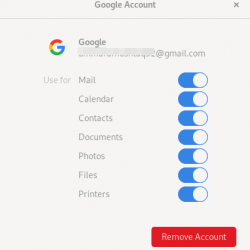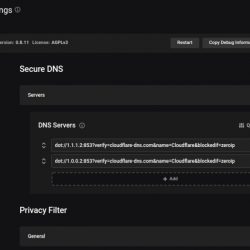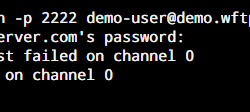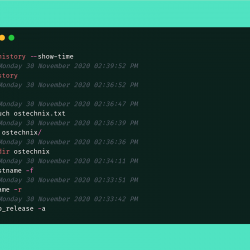你忘记你的 MySQL 数据库了吗 root 用户密码? 不用担心! 本分步指南解释了如何在 Ubuntu 20.04 操作系统上的 MySQL 8 中重置 root 密码。
笔记: 您可能已经知道,MySQL root 用户使用 auth_socket 在运行 MySQL 5.7 及更高版本的 Ubuntu 系统中使用 MySQL 服务器进行身份验证的插件。 所以你可以登录到 MySQL 服务器 root 用户 sudo mysql 只要您知道系统用户的命令 sudo 密码。 在这种情况下,不需要更改 MySQL root 密码。 如果您已经更改了 MySQL root 的身份验证方法 用户要么 caching_sha2_password 或者 mysql_native_password, 请按照以下步骤重置 root MySQL数据库的密码。
在 Ubuntu Linux 上的 MySQL 8 中重置 root 密码
1. 首先,使用命令停止 MySQL 服务:
$ sudo systemctl stop mysql
如果 MySQL 服务正在运行,这将停止它。 您可以使用以下命令验证 MySQL 服务的状态:
$ sudo systemctl status mysql
示例输出:
● mysql.service - MySQL Community Server Loaded: loaded (/lib/systemd/system/mysql.service; enabled; vendor preset: enabled) Active: inactive (dead) since Mon 2021-05-31 11:01:15 UTC; 1min 15s ago Process: 1446 ExecStart=/usr/sbin/mysqld (code=exited, status=0/SUCCESS) Main PID: 1446 (code=exited, status=0/SUCCESS) Status: "Server shutdown complete" May 31 07:57:50 ubuntu2004.localdomain systemd[1]: Starting MySQL Community Server… May 31 07:57:51 ubuntu2004.localdomain systemd[1]: Started MySQL Community Server. May 31 11:01:14 ubuntu2004.localdomain systemd[1]: Stopping MySQL Community Server… May 31 11:01:15 ubuntu2004.localdomain systemd[1]: mysql.service: Succeeded. May 31 11:01:15 ubuntu2004.localdomain systemd[1]: Stopped MySQL Community Server.
2. 接下来,在没有任何权限检查的情况下启动 MySQL 服务器。 为此,请运行:
$ sudo systemctl edit mysql
这将打开 mysql systemd 配置文件是您的默认文本编辑器。 就我而言,它是 nano 编辑。
在其中添加以下几行:
[Service] ExecStart= ExecStart=/usr/sbin/mysqld --skip-grant-tables --skip-networking
添加以上行后,按 CTRL+O 和 ENTER 保存文件,然后按 CTRL+X 到 close 它。
在这里, --skip-grant-tables 选项使您无需密码即可使用所有权限连接到 MySQL 数据库服务器。 它还将禁用帐户管理报表,例如 ALTER USER 和 SET PASSWORD. 而 --skip-networking 选项用于阻止其他客户端连接到数据库服务器。 由于它禁用了所有远程连接,因此在您正常重新启动数据库服务器之前,任何远程客户端都无法访问数据库服务器。
3.重新加载 systemd 使用命令配置:
$ sudo systemctl daemon-reload
4.启动MySQL服务:
$ sudo systemctl start mysql
这将启动 MySQL 服务器 --skip-grant-table沙 --skip-networking 选项。 您可以通过检查 MySQL 服务状态来验证它:
$ sudo systemctl status mysql ● mysql.service - MySQL Community Server Loaded: loaded (/lib/systemd/system/mysql.service; enabled; vendor preset: enabled) Drop-In: /etc/systemd/system/mysql.service.d └─override.conf Active: active (running) since Mon 2021-05-31 11:39:18 UTC; 1min 23s ago Process: 1882 ExecStartPre=/usr/share/mysql/mysql-systemd-start pre (code=exited, status=0/SUCCESS) Main PID: 1905 (mysqld) Status: "Server is operational" Tasks: 36 (limit: 2280) Memory: 331.0M CGroup: /system.slice/mysql.service └─1905 /usr/sbin/mysqld --skip-grant-tables --skip-networking May 31 11:39:16 ubuntu2004.localdomain systemd[1]: Starting MySQL Community Server… May 31 11:39:18 ubuntu2004.localdomain systemd[1]: Started MySQL Community Server.
5. 现在,连接到 MySQL 服务器作为 root 没有密码的用户:
$ sudo mysql -u root
您将立即进入 MySQL shell 提示符。
Welcome to the MySQL monitor. Commands end with ; or g. Your MySQL connection id is 10 Server version: 8.0.25-0ubuntu0.20.04.1 (Ubuntu) Copyright (c) 2000, 2021, Oracle and/or its affiliates. Oracle is a registered trademark of Oracle Corporation and/or its affiliates. Other names may be trademarks of their respective owners. Type 'help;' or 'h' for help. Type 'c' to clear the current input statement. mysql>
6.我们登录数据库服务器,没有加载授权表(因为我们使用 --skip-grant-tables 选项)。 所以我们不能使用 ALTER USER 他需要重置密码的命令。 要加载授权表,请从 MySQL shell 提示符运行以下命令:
mysql> FLUSH PRIVILEGES;
7.接下来,运行以下任一命令重置MySQL root 密码。
如果您正在使用 caching_sha2_password 插件,运行:
mysql> ALTER USER 'root'@'localhost' IDENTIFIED WITH caching_sha2_password BY 'Password123#@!';
 在 Ubuntu Linux 上的 MySQL 8 中重置 root 密码
在 Ubuntu Linux 上的 MySQL 8 中重置 root 密码如果你使用 mysql_native_password 插件,运行这个:
mysql> ALTER USER 'root'@'localhost' IDENTIFIED WITH mysql_native_password BY 'Password123#@!';
代替 Password123#@! 用你自己的。
更改 MySQL 后 root 密码,退出 MySQL shell 提示:
mysql> exit
8.恢复修改 systemd 使用命令将配置恢复为正常设置:
$ sudo systemctl revert mysql
这将删除所有修改过的文件。
Removed /etc/systemd/system/mysql.service.d/override.conf. Removed /etc/systemd/system/mysql.service.d.
9.重新加载 systemd 使更改生效的配置:
$ sudo systemctl daemon-reload
10.最后,正常重启MySQL服务器:
$ sudo systemctl restart mysql
11. 现在你应该可以连接到 MySQL 数据库了 root 用户与 new password 使用命令:
$ mysql -u root -p
Enter 这 root 访问 MySQL shell 提示的密码:
mysql>
还有另一种改变MySQL的方法 root Linux中的密码。 它与此方法略有不同。 如果您有兴趣了解,请查看以下链接:
>> How To Reset MySQL Root User Password In Linux
结论
如您所见,重置 MySQL 根密码很容易! 如果您仔细按照上述步骤操作,您可以在几分钟内恢复您的 MySQL 数据库 root 密码。 不要再失去它。 记住或将您的密码保存在安全的地方。
数据库LinuxMySQL 8MySQL 数据库MySQL 服务器重置mysql root 密码Ubuntu